CSV stands for “comma-separated values.” CSV files store a line of text for each data record, where the field values for that record are separated by commas or other separators. Here’s an example of how comma-separated values look like:
id,title,body 22,My Post,Text of post
This data can also be represented in a table format, which is what you see when opening the file in a spreadsheet application like Excel. Here’s the same data represented as a table: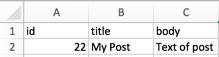
Which field headers do I include?
We prefer that you use the same header name as what is suggested below however you can also send us different names and you will be able to do the mapping in our tool.
| Field name | Description |
|---|---|
| id* |
Your internal id for the item |
| content:title* |
Heading for your item |
| content:body* |
The main content |
| content:price:amount | The price listed in the item. Make sure that you don't use commas for decimals. (Eg. use 235.99 rather than 235,99) N.B. When providing a price amount it is mandatory to also provide the currency for each item in the CSV file |
| content:price:currency | ISO 4217 Currency Code. (e.g. EUR, USD, SEK) |
| content:category:name | Display name of the category. (e.g. "Electronics") N.B. When providing a category name it is mandatory to also provide a category id. Both must be provided together in order for the item to be imported in Implio |
| content:category:id | Id that is associated with the category name provided N.B. When providing a category id it is mandatory to also provide a category name. Both must be provided together. |
| content:type:name | Display name of the type. (e.g. "for sale", "for rent", ...) N.B. When providing a type name it is mandatory to also provide a type id. Both must be provided together. |
| content:type:id | Id that is associated with the type name provided N.B. When providing a type id it is mandatory to also provide a type name. Both must be provided together. |
| content:images | URL to images of the item. You can provide more than one image in this field by separating the URLs with commas |
| content:url | Url to the item on your web site |
| content:AdminUrl | Url to the item in your back office |
| content:createdAt | Date when the item was created in your system (date time ISO 8601) |
| content:updatedAt | Date when the item was updated in your system (date time ISO 8601) |
| content:publishedAt | Date when the item was published on your site (date time ISO 8601) |
| content:someField | Customer specific field tied to content |
| user:id | Id of the user in your system |
| user:name | Display name of the user in your system |
| user:phoneNumbers | Phone number of the user You can provide more than one phone number for a user by separating the numbers with commas |
| user:emailAddresses | Email address of the user You can provide more than one email address for a user by separating the addresses with commas |
| user:someField | Customer specific field tied to the user |
| location:city | City |
| location:postalCode | Postal (zip) code |
| location:region | Region |
| location:countryCode | Two-letter country code (ISO 3166-1 alpha-2) |
| location:ipAddress | IP address |
| location:someField | Customer specific field tied to the location |
* These fields are always required