This article is intended to get you started on rules management by giving you a tour of the rules interface and talk you through how to create, test and delete rules.
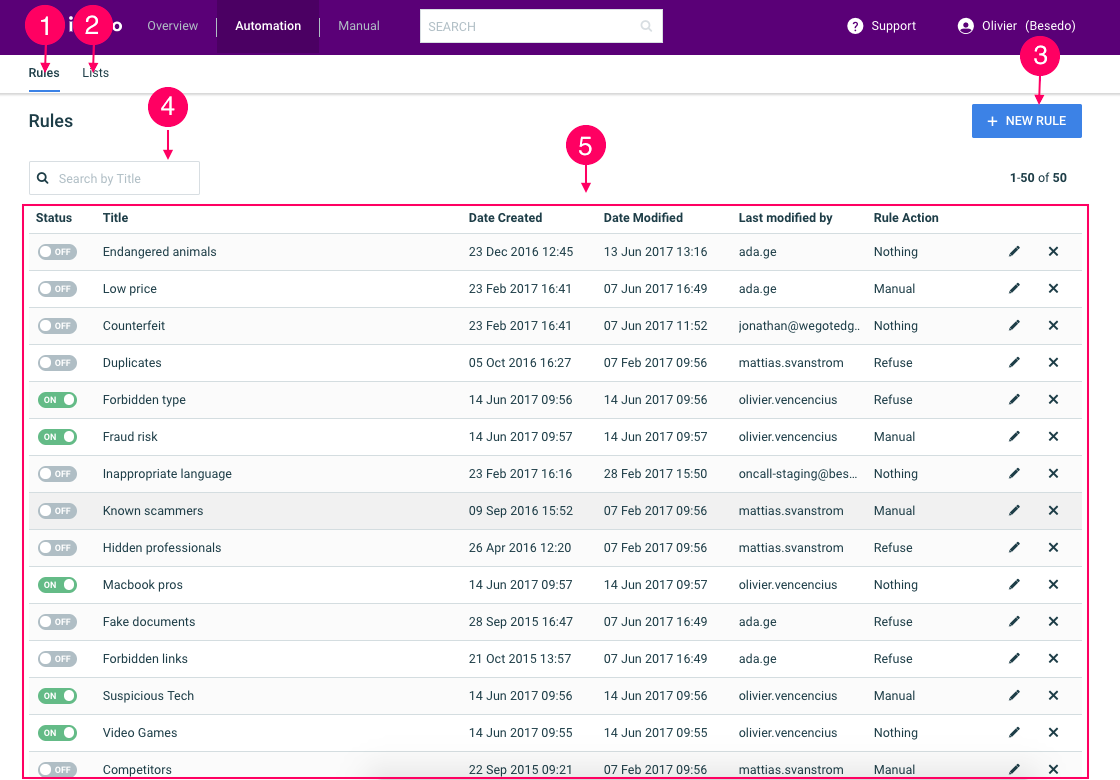
- Rules View: A list of all your rules. Turn rules on and off, create, edit and delete them here.
- Lists View: A list of all your lists. Create, edit and delete lists here
- Create new rule: Takes your to the rule creation interface
- Search: input text to find rules containing a specific title
- Rules list: Overview of all your current rules. Turn them on or off, edit or delete them.
Rules Management
The automation rules management view is accessible through the "Automation" view in the "Rules" submenu.
All existing rules are listed in the table. They can be filtered quickly using the search box, and re-ordered by clicking on one of the column header.
The status icon shows you whether a rule is currently active or not.
Adding New Rules
Press the "New rules" button to create a new expression. Name, rule expression and action are the only mandatory fields in the form.
Start writing a rule expression to see possible validation errors. As you enter new parameters, the "Try out your expression" area shows the same parameters you have put and enables you to quickly test with dummy data.
When you add a rule you can pick what action it should apply to the item (e.g. refuse or send to manual moderation.)
Finally, you may also decide to display a note or highlight the keywords that matched the text to help the moderators spot issues more easily.
Don’t forget to enable the rule by ticking the checkbox at the bottom of the page
Editing rules
There are two ways that you can access the page to edit rules.
You can click on a rule and then press "Edit rules" on the top right, or you can click directly on the edit icon next to each rule in the table.
All the fields can be edited.
Testing rules
Rules can be tested using the "Try out your expression" box on the top right (See "Adding new rules" above.)
Alternatively, you can click on a rule from the rule management view, which will redirect you to a new page.
You can then search for actual items that were sent via the API and that have matched the filter, even if it was also matched with other filters.
You can search for ads with a particular status and in a specific timespan.
Deleting rules
Rules can be deleted from the rules management view by clicking the icon next to it.