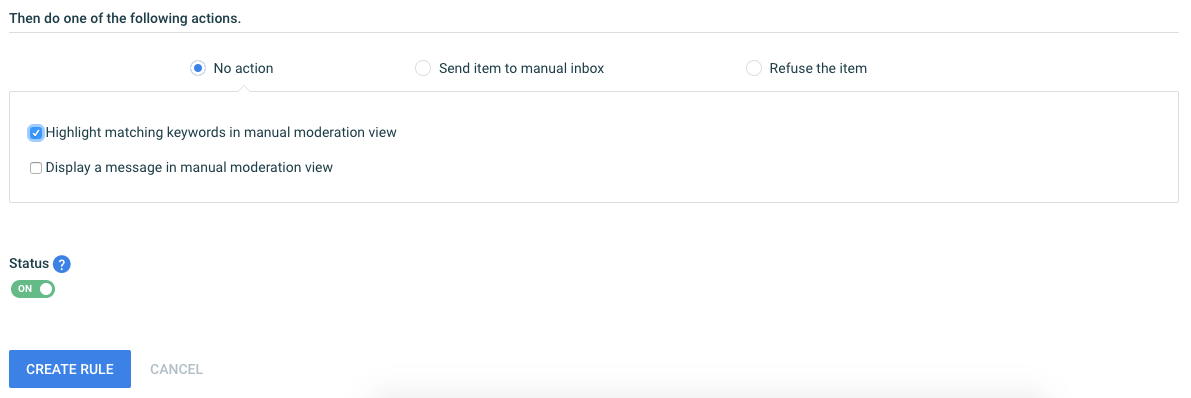Introduction
Implio offers multiple ways for you to ensure that the automation rules and lists only match what you want them to match. Use all of them to be able to improve the performance and accuracy of your rules and lists and ensure that no bad content reach your site's end-users.
Matches per rule
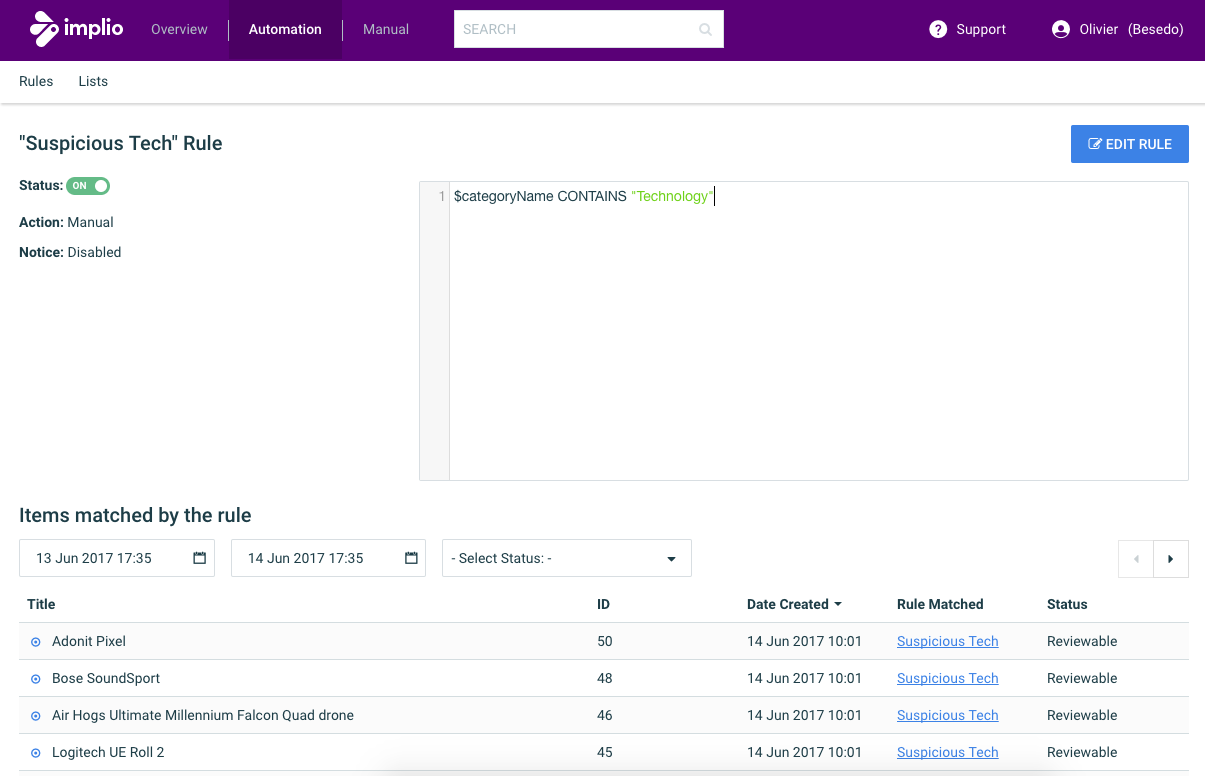
Go to the "Automation" menu and select one of your rule, you can easily verify your automation rule parameters and search at the bottom of the page for all the items that matched that specific rule. Pay attention that a same item might be matched by multiple rules and so that item could be displayed as such for several rules.
More tips before enabling your new rule
If you are unsure about the performance or the accuracy of one of your new rule, you can configure it to do "nothing", it means that your rule will not apply any decision to an item but it will still allow you to search for the matches as described above. As a best practice, always configure your new rule in this way, and improve it until you see an improvement in its accuracy. Once you are happy with the results you can then turn it on.
Recents items overview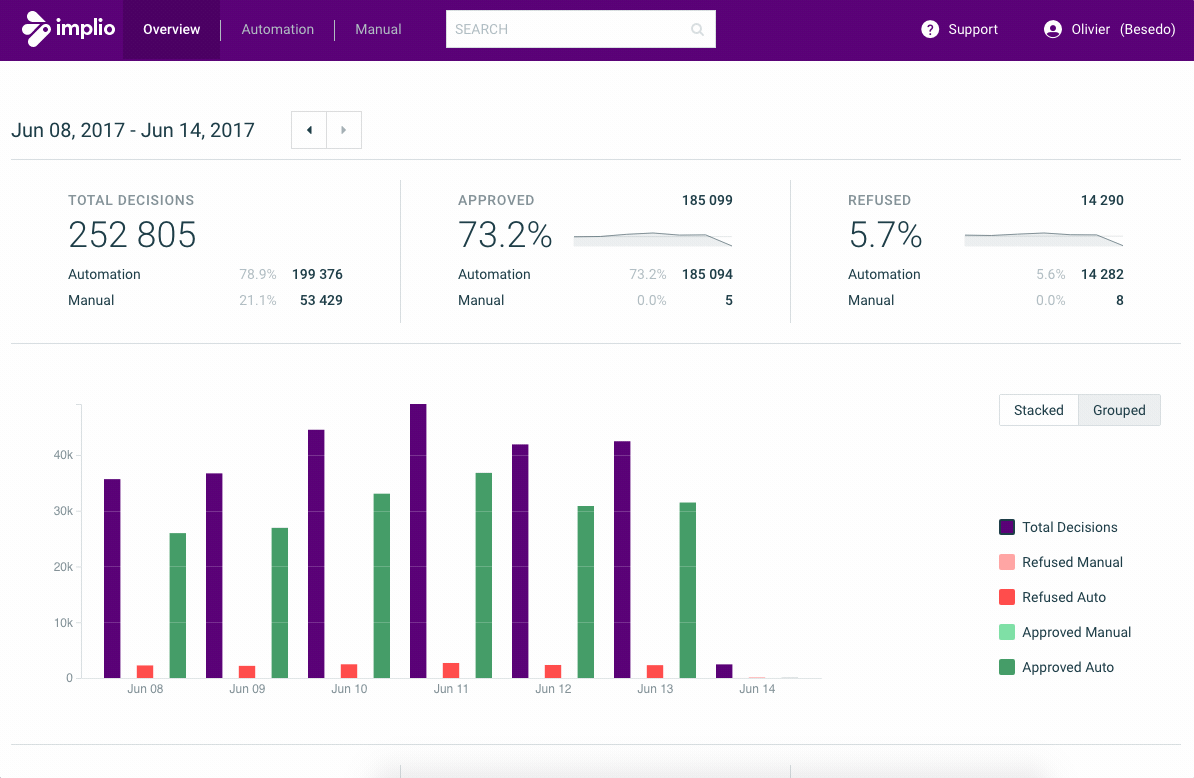
Another way to verify the rules that matched your content is by looking at the "Item Log" in the "Overview" menu. There, you can see in the "Rule Matched" column details about all the rules that have matched a given item, by clicking on the link you also get an summary detailing why and what has matched the content.
Item view
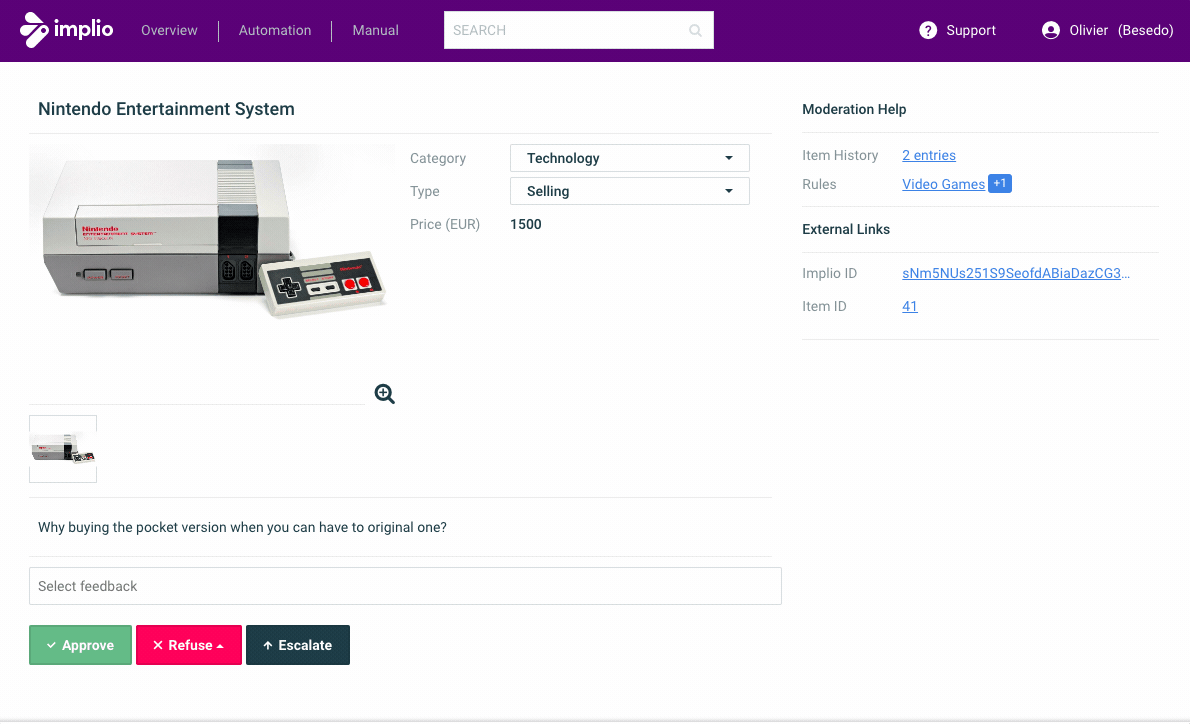
Last but not least, you can review rules matches from the item view or the manual moderation inboxes, similarly to the recent items in the overview, you can press on the "Rules matching" to get a summary of what triggered the match and can click on the rules or lists displayed to easily edit them.