Introduction
You can search for items within your team from any page by using the always accessible search bar in the top menu of Implio.

You can provide the search with one or multiple keywords, use quotes for exact match or you can be more specific and search in specific fields such as the e-mail address, phone number, various IDs, etc. The detailed list of queries you can make is documented in the Search Query Syntax article together with some useful examples.
Search results
Overview
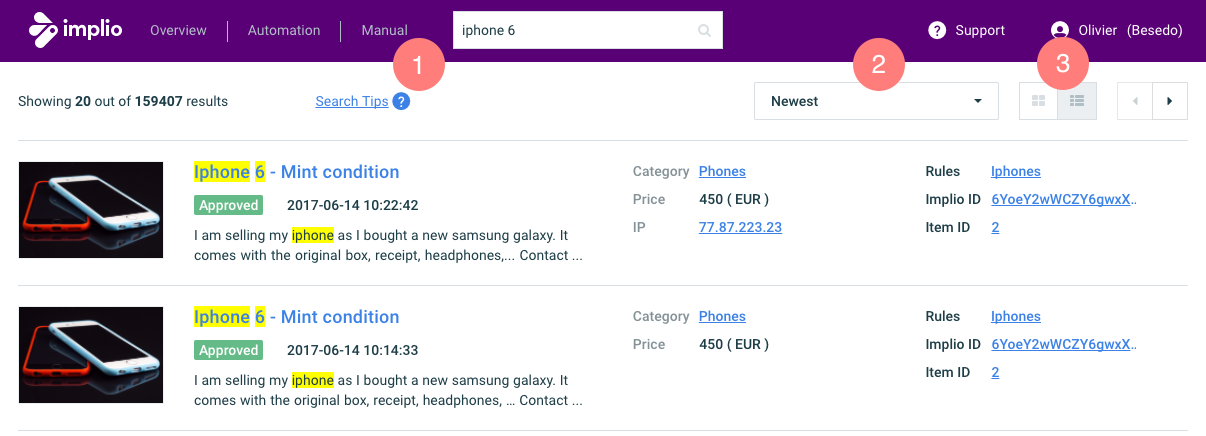
- Read the search tips to get help about how to use the search
- Order by relevance, by oldest or newest item first
- Pick how you want to display the results, list or image modes.
List mode
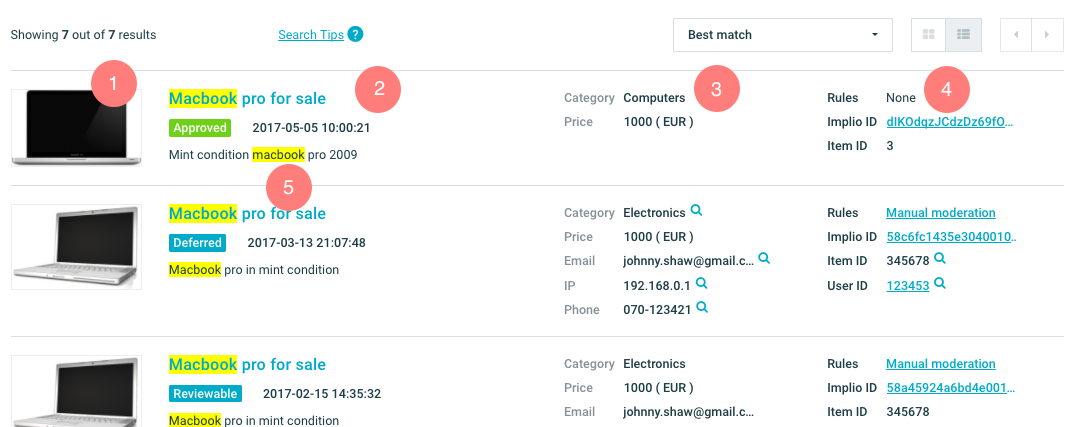
- Pictures of the item, click on one of them to see it in bigger size
- Main item information: body, title, time of insertion in Implio, status (Press on the title to see the item)
- Additional content and user information
- Moderation help and links (user ids, item id, rules, ...)
- Search match is highlighted in the result when displayed
Image mode

- Item information: title, status, Implio Id and category
- Images, click on them to see them in bigger size